Toolbar
由于历史原因,当前框架内声明 OpenSumi 贡献点需要使用
kaitianContributes进行声明,在升级至 OpenSumi 2.25.0 版本后,可以使用sumiContributes进行声明,同时也会兼容旧的kaitianContributes声明。
Toolbar 默认位于 IDE 顶部菜单栏右侧,根据不同集成方的配置,也可以展现为单独的一栏,类似支付宝小程序开发者工具。如下图所示:



Toolbar 贡献点可以通过 JSON 配置来描述工具栏上的元素,目前支持 button 及 select 两种方式,我们称之为 action,在某些情况下需搭配 Toolbar API 来使用。
Button 按钮
button 是一个可点击的元素,支持仅图标、图标+文字两种显示模式,用户可以通过设置的方式修改按钮样式。插件中可以通过配置 contributes 的方式自定义按钮样式及其图标等。
button 类��型的 action 类型描述如下:
export interface IToolbarActionBasicContribution {
id: string;
/**
* 注册这个 action 喜好的位置, 如果 strictPosition 存在,这个选项无效
*
* 规则:
* 注: 每个 location 默认存在 _head _tail 两个group,代表了第一个和最后一个group
* 1. 如果提供 group 值, 且 group 不为 _head 和 _tail
* 1. 如果 group 已注册, 将其注册在group内,跟随 group 出现
* 3. 如果 group 未注册
* 1. 如果 location 存在, 它会出现在指定 location 的 _tail
* 2. 如果 location 不存在, 它会出现在默认 location 的 _tail
* 2. 如果提供 group 值, 且 group 为 _head 或 _tail
* 1. 如果 location 已注册, 它会出现在指定 location 的 group 位置。
* 2. 如果 location 未注册 它会出现在默认 location 的 group 位置。
* 3. 如果仅仅提供 location 值
* 1. 如果 location 已注册, 它会出现在指定 location 的 _tail 位置。
* 2. 如果 location 未注册 它会出现在默认 location 的 _tail 位置。
* 4. 如果什么 position 建议都没有,出现在 默认location 的 _tail
*
* 真实的位置不会反复计算,仅仅在Toolbar首次渲染时(onStart)计算,或者渲染后 action 注册时计算。
* 但是 order 会反复计算。
*/
preferredPosition?: {
/**
* location 是指一个工具条单元的位置,由于开天框架的集成不同,在不同的 IDE 集成产品中,
* 可能存在不同的 location 可选值。
*
* 一般来说,桌面版本版默认的位置会有
* toolbar-left(工具条左侧)
* toolbar-right(工具条右侧)
* toolbar-center (工具条中央)
*
* 在 web 版本的 IDE 上,会额外存在这两个
* menu-left (顶部菜单右侧靠左)
* menu-right (顶部菜单左侧靠右)
*
* 其他位置可能需要具体的集成产品提供
*
* 每个集成产品都会有一个默认的 location,如果找不到 preferredPosition 指定的位置
* 则会放到默认的 locaiton
*/
location?: string;
/**
* 多个按钮可以成组,组与组之间会存在分割线表示分割
* 目前插件只能注册到集成 IDE 按钮已经存在的组中,而不能自定义组,这个特性可能未来添加
* 每个 location 都默认存在 _head 和 _tail 两个内置组,分别用来表示这个位置的最左侧和最右侧
* 没有指定 group 的按钮都会默认放到 _tail 中
*/
group?: string;
};
/**
* 如果存在这个值,会永远寻找指定的位置。
* 如果这位置无法被找到(比如 location 不存在,或者group不存在),则这个按钮不会被显示
*/
strictPosition?: {
location: string;
group: string;
};
description: string;
}
export interface IToolbarActionBtnStyle {
// 是否显示 Title
// 默认为 false
showTitle?: boolean;
// icon 前景色
iconForeground?: string;
// icon 背景色
iconBackground?: string;
// title 前景色
titleForeground?: string;
// title 背景色
titleBackground?: string;
// 整体背景色
background?: string;
// 样式类型,
// inline则不会有外边框
// button则为按钮样式
// 默认为 button
// inline 模式showTitle会失效, 只显示icon
btnStyle?: 'inline' | 'button';
// button 的文本位置样式
// vertical: 上icon 下文本
// horizontal: 左icon 右文本
btnTitleStyle?: 'vertical' | 'horizontal';
}
export interface IToolbarButtonContribution
extends IToolbarActionBasicContribution {
type: 'button';
// 按钮点击后触发的 command,若不指定,则需要通过 API 绑定事件
command?: string;
// 按钮文案
title: string;
// 按钮图标路径,相对于插件根目录,如图标在 /path/to/ext/resource/a.svg, 则需写为 resource/a.svg
iconPath: string;
// icon 渲染模式,大部分情况下可不填
iconMaskMode?: boolean;
// 按钮状态,这里主要指样式,类似声明一组 classname,可通过 API 改变按钮的样式状态
states?: {
[key: string]: {
title?: string;
iconPath?: string;
iconMaskMode?: boolean;
} & IToolbarActionBtnStyle;
};
defaultState?: string;
}定义按钮
通过 kaitianContributes, 中声明 toolbar.actions 的方式可以注册一个 button 类型的 action
{
"kaitianContributes": {
"toolbar": {
"actions": [
{
// 表示类型为 button 的 action
"type": "button",
"title": "打印",
"iconPath": "./icons/gua.svg",
"id": "common-start",
// 定义按钮的几种状态
"states": {
"default": {
"btnTitleStyle": "horizontal"
},
// clicked 状态下为灰色
"clicked": {
"showTitle": true,
"titleForeground": "#CCC",
"btnTitleStyle": "horizontal"
}
}
}
]
}
}
}这会在右侧渲染一个只有图标的按钮。现在点击按钮并不会有任何反应,因为还没有对按钮的点击事件做处理,处理点击事件有两种方式。
- 绑定 Command
- 通过 Toolbar API 获取按钮的实例,监听点击事件
绑定 Command
在上述 contributes 的定义中,为 打印 按钮添加一个 command 字段:
{
//...
"type": "button",
"title": "打印",
"command": "button-click-command"
// ...
}插件代码中需要注册这个 command,当点击按钮后会自动执行
import * as sumi from 'sumi';
export function activate() {
sumi.commands.registerCommand('button-click-command', () => {
sumi.window.showInformationMessage('Print!');
});
}示例中我们自定义了一组 clicked 状态,通过 Toolbar API 可以在点击时切换为 clicked
import * as sumi from 'sumi';
export function activate() {
sumi.commands.registerCommand('button-click-command', async () => {
const toolbar = await sumi.toolbar.getToolbarActionButtonHandle(
'common-start'
);
toolbar.setState('clicked');
sumi.window.showInformationMessage('Bingo!');
});
}效果如下:

自定义 Popover
可以通过声明式的配置在 kaitianContributes 中指定该 Button 点击后弹出的 Popover 组件,代码示例如下:
// package.json # kaitianContributes
{
"toolbar": {
"actions": [
{
"type": "button",
"title": "弹窗 (Popover)",
"iconPath": "./icons/book.svg",
"id": "popover-start",
"command": "popover-command",
"popoverComponent": "CustomPopover",
"popoverStyle": {
"minWidth": "200",
"minHeight": "200"
},
"states": {
"default": {
"titleForeground": "#FF004F"
},
"clicked": {
"titleForeground": "#CCC"
}
}
}
]
}
}组件需要开发者自行实现,并在 browser/index.ts 中导出。
// browser/index.ts
import * as React from 'react';
import { useEffect } from 'react';
import { commands } from 'kaitian-browser';
export const CustomPopover = props => {
useEffect(() => {
console.log('do something...');
return () => {
console.log('dispose custom popover...');
};
}, []);
return (
<div style={{ width: 200, height: 200, padding: 10 }}>
Hello {props.context?.name}
<button
onClick={() => {
commands.executeCommand('popup.testCommand');
}}
>
调用 Command
</button>
</div>
);
};这段代码中,可以从 props 获取一个 context 对象,context 可以通过插件 Node 端调用 actionHandler API 来动态更新。
Popover 可以从 props.context 中获取到 NodeJS 传入的状态,同时又可以使用 commands.executeCommand 来调用 NodeJS 中注册的 Commands。
// node/index.ts
export function activate() {
const action = await kaitian.toolbar.getToolbarActionButtonHandle(
'sample-start'
);
kaitian.commands.registerCommand('popup.testCommand', () => {
console.log('command executed');
});
action.onClick(() => {
action.showPopover();
});
setInterval(() => {
action.setContext({
// 定时更新 context 值
name: 'World' + Math.round(Math.random() * 100)
});
}, 1000);
}效果如下:
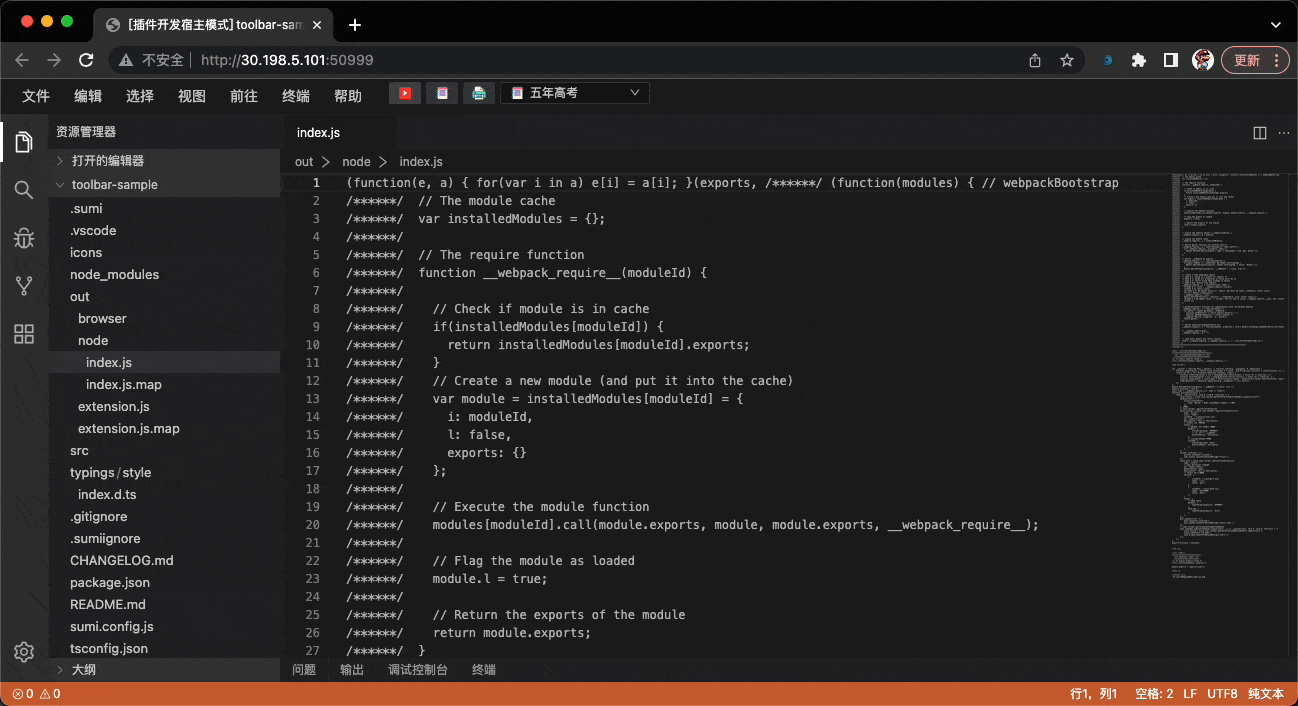
Select 下拉选项
Select 是一个可选择的下拉框,可通过贡献点声明一组值列表,同样可以给 Select 绑定一个 command,或通过 Toolbar API 注册选择事件。
Select action 的类型声明如下:
export interface IToolbarSelectContribution<T = any>
extends IToolbarActionBasicContribution {
type: 'select';
// select 选中后触发的 command,可在回调函数中获取新的值
command?: string;
// 定义一组选项
options: {
// 同 button
iconPath?: string;
iconMaskMode?: boolean;
// 显示的文案
label?: string;
// 值
value: T;
}[];
// 默认值
defaultValue: T;
// 用于对比值是否相等的 key
optionEqualityKey?: string;
// 样式状态
states?: {
[key: string]: IToolbarSelectStyle;
};
defaultState?: string;
}定义下拉框
通过 kaitianContributes 中声明 toolbar.actions 的方式可以注册一个 select 类型的 action。
{
"kaitianContributes": {
"toolbar": {
"actions": [
{
"type": "select",
"description": "儿童节送什么吖",
// 绑定 do-select command
"command": "do-select",
"id": "common-select",
"iconMaskMode": false,
// select 下拉值列表
"options": [
{
"iconPath": "/icons/gift.svg",
"label": "礼物",
"value": "gift"
},
{
"iconPath": "/icons/book.svg",
"label": "五年高考",
"value": "book"
}
],
"states": {
// 默认 state
"default": {
"labelForegroundColor": "#FF004F"
},
"clicked": {
"labelForegroundColor": "#CCC"
}
}
}
]
},
}
}绑定 command
示例中绑定了 do-select 命令,需要在插件代码中注册该命令。
import * as sumi from 'sumi';
export function activate() {
sumi.commands.registerCommand('do-select', async vlaue => {
const toolbar = await sumi.toolbar.getToolbarActionSelectHandle(
'common-select'
);
toolbar.setState('clicked');
sumi.window.showInformationMessage(`Select ${vlaue}`);
});
}效果如下:
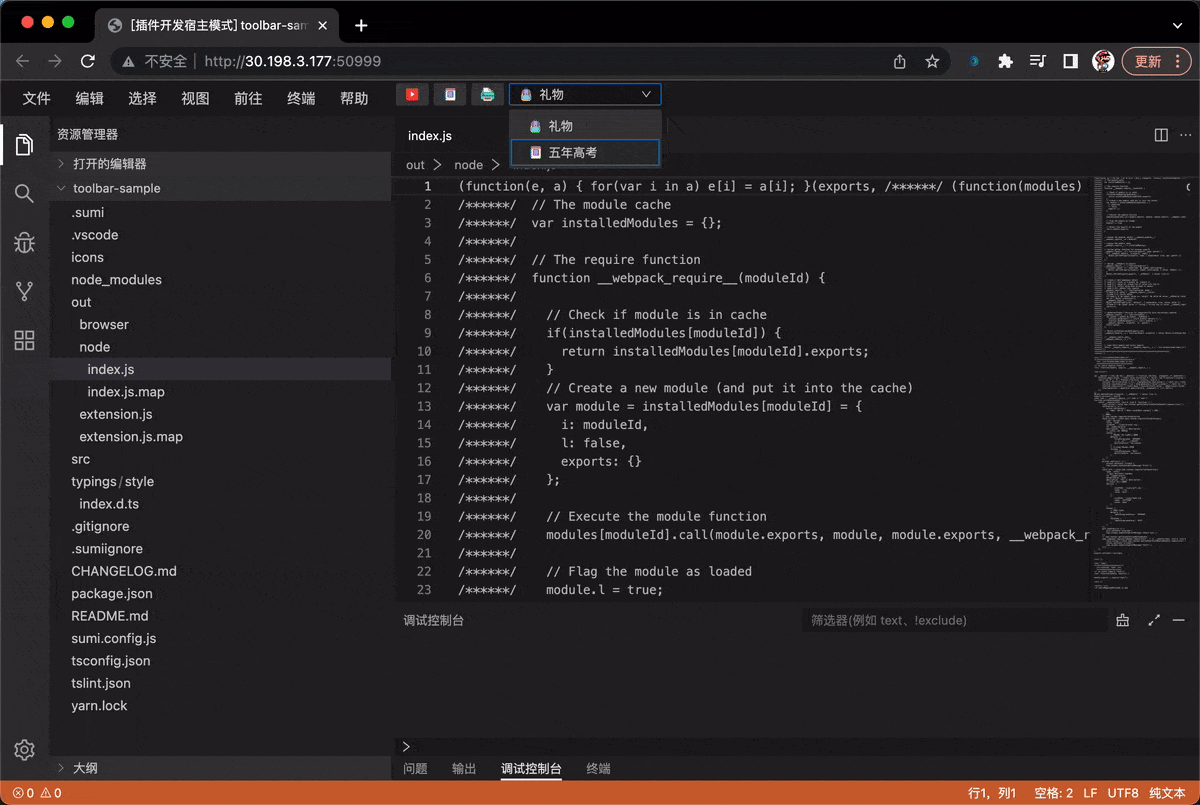
更新 Options
使用 getToolbarActionSelectHandle 获取到 selectHandle 后,可以调用 setOptions 方法更新其选项列表。
import * as sumi from 'sumi';
export function activate() {
sumi.commands.registerCommand('do-select', async vlaue => {
const toolbar = await sumi.toolbar.getToolbarActionSelectHandle(
'common-select'
);
toolbar.setState('clicked');
sumi.window.showInformationMessage(`Select ${vlaue}`);
toolbar.setOptions(
{
iconPath: '/icons/gift.svg',
label: '礼物',
value: 'gift'
},
{
iconPath: '/icons/book.svg',
label: '五年高考',
value: 'book'
},
{
iconPath: './icons/book2.svg',
label: '三年模拟',
value: 'book2'
}
);
});
}更新选中项
使用 getToolbarActionSelectHandle 获取到 selectHandle 后,可以调用 setSelect 方法更新其选项列表。
import * as vscode from 'vscode';
import * as kaitian from 'kaitian';
export function activate() {
vscode.commands.registerCommand('do-select', async vlaue => {
const toolbar = await vscode.toolbar.getToolbarActionSelectHandle(
'common-select'
);
toolbar.setState('clicked');
vscode.window.showInformationMessage(`Select ${vlaue}`);
toolbar.setOptions(
{
iconPath: '/icons/gift.svg',
label: '礼物',
value: 'gift'
},
{
iconPath: '/icons/book.svg',
label: '五年高考',
value: 'book'
},
{
iconPath: './icons/book2.svg',
label: '三年模拟',
value: 'book2'
}
);
});
toolbar.setSelect('book'); // 这里会选中 "五年高考"
}